We are very happy to announce that we are a proud supporter of the IT4Charity event in Skopje.
The guys and girls of our Skopje office will be attending this event on the 16th of November in XO Club in Skopje.
This event is organized to help people in need in developing Macedonia, and the funds gathered at the event will be donated to SOS Detsko Selo Macedonia, an organization that is dedicated to improving the lives of homeless children by providing housing, education, and courses of those in need.
At the event itself there will be donation boxes in which everyone can contribute with their own amounts. More info and details of the event here.
Entry is free, party starts at 20:00!
Hope to see you there, IT people of the Skopje area!

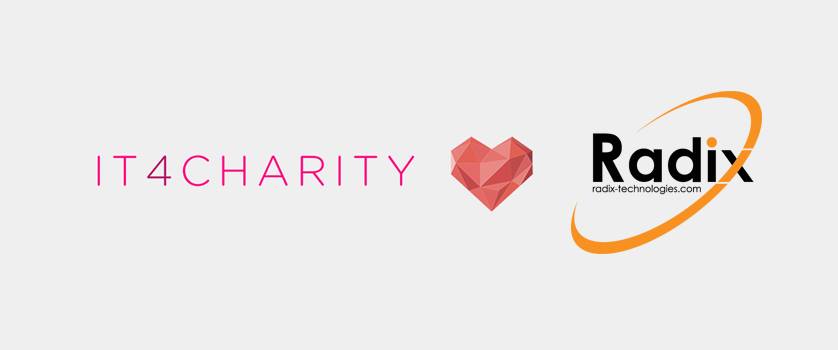
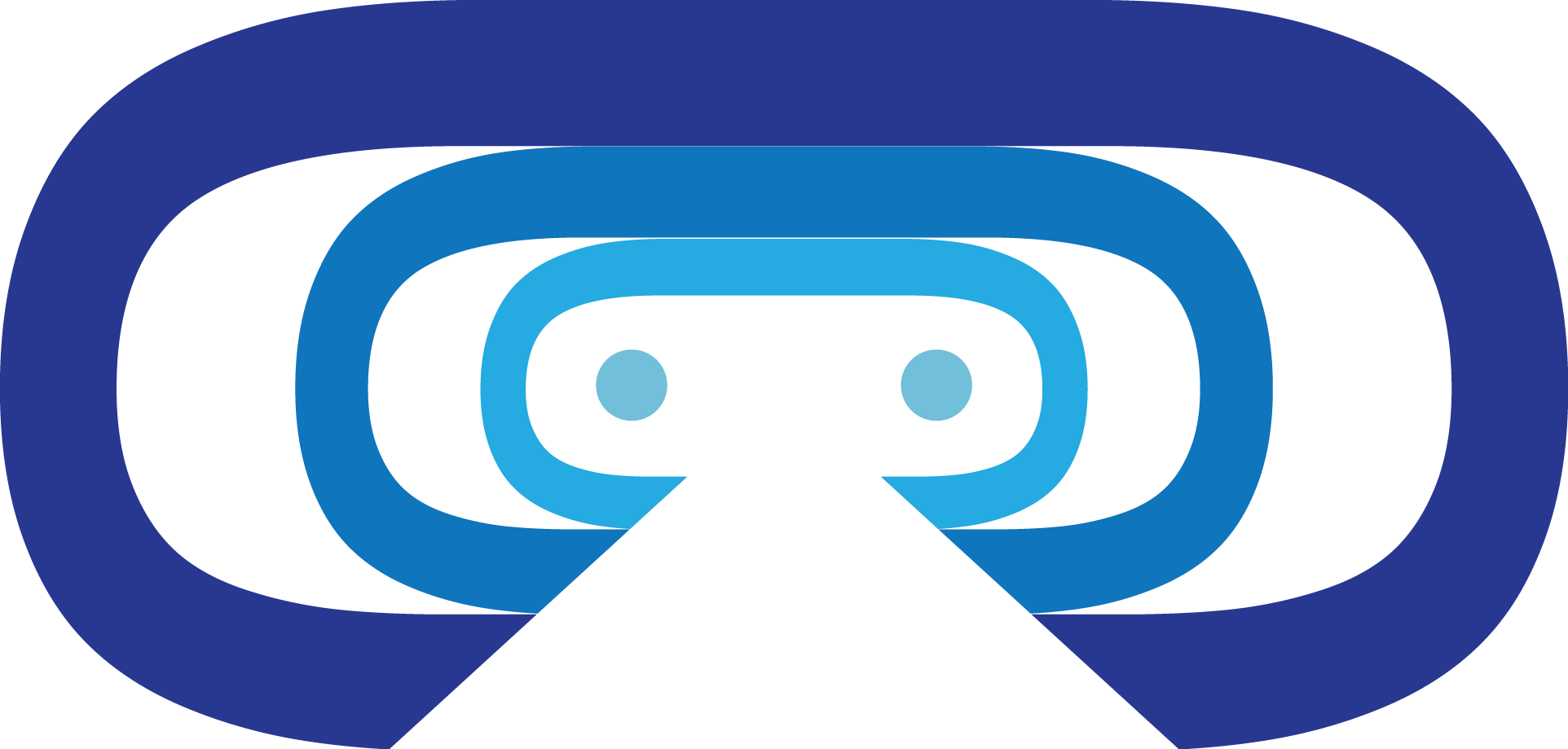

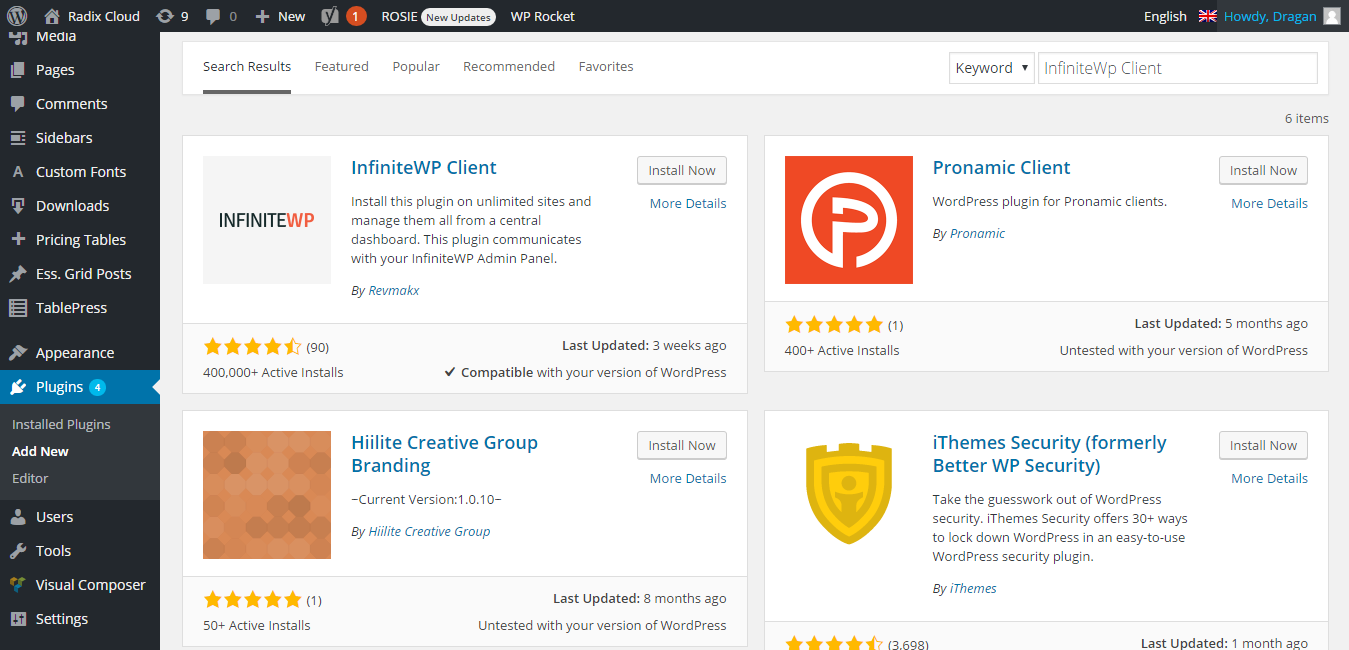
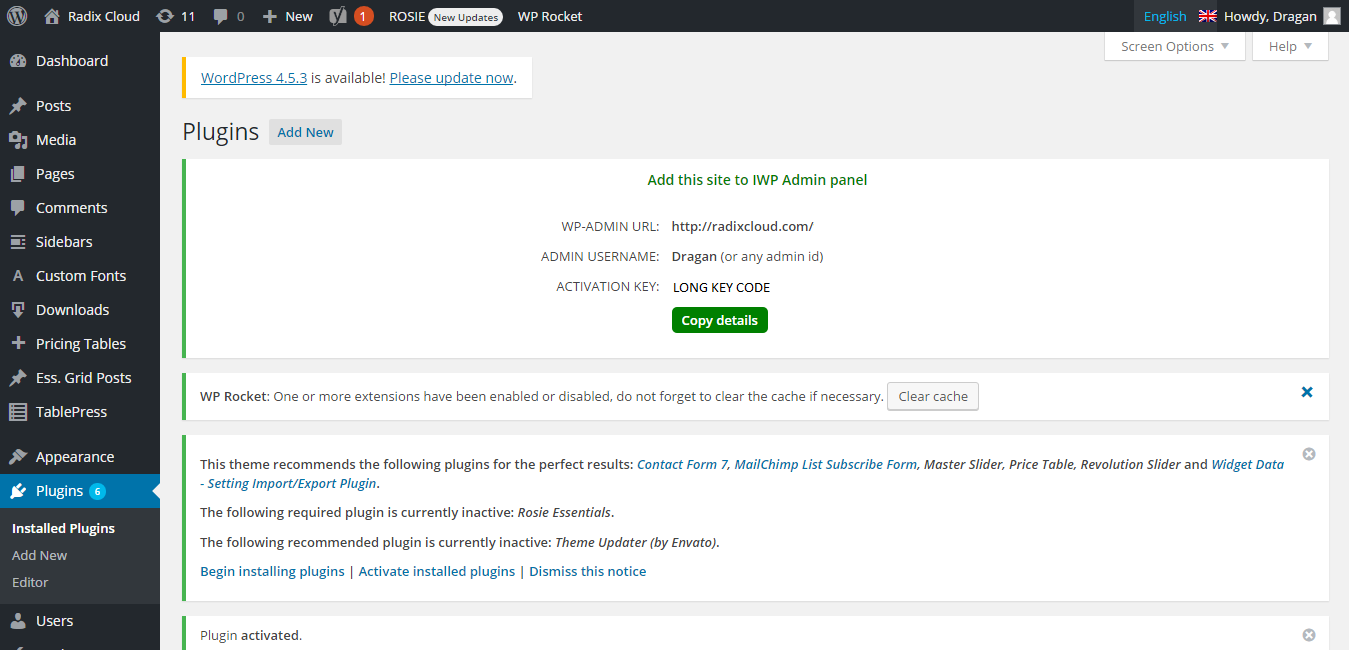
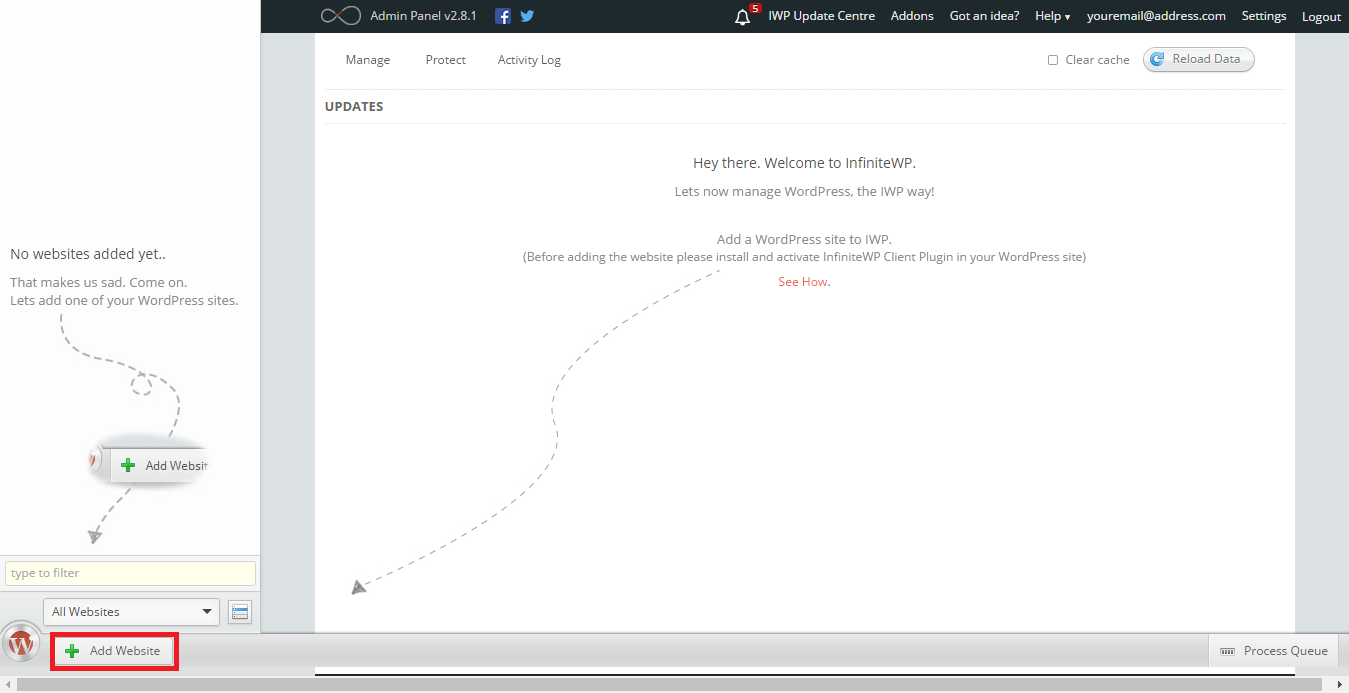
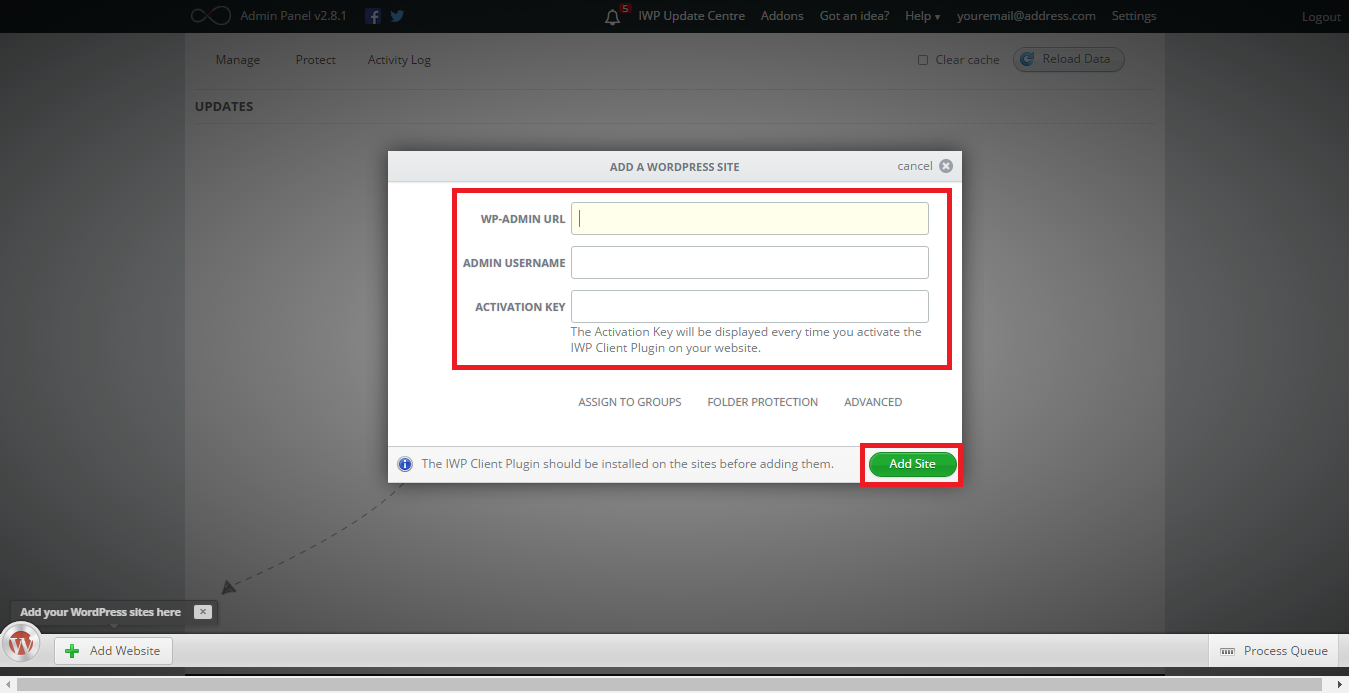
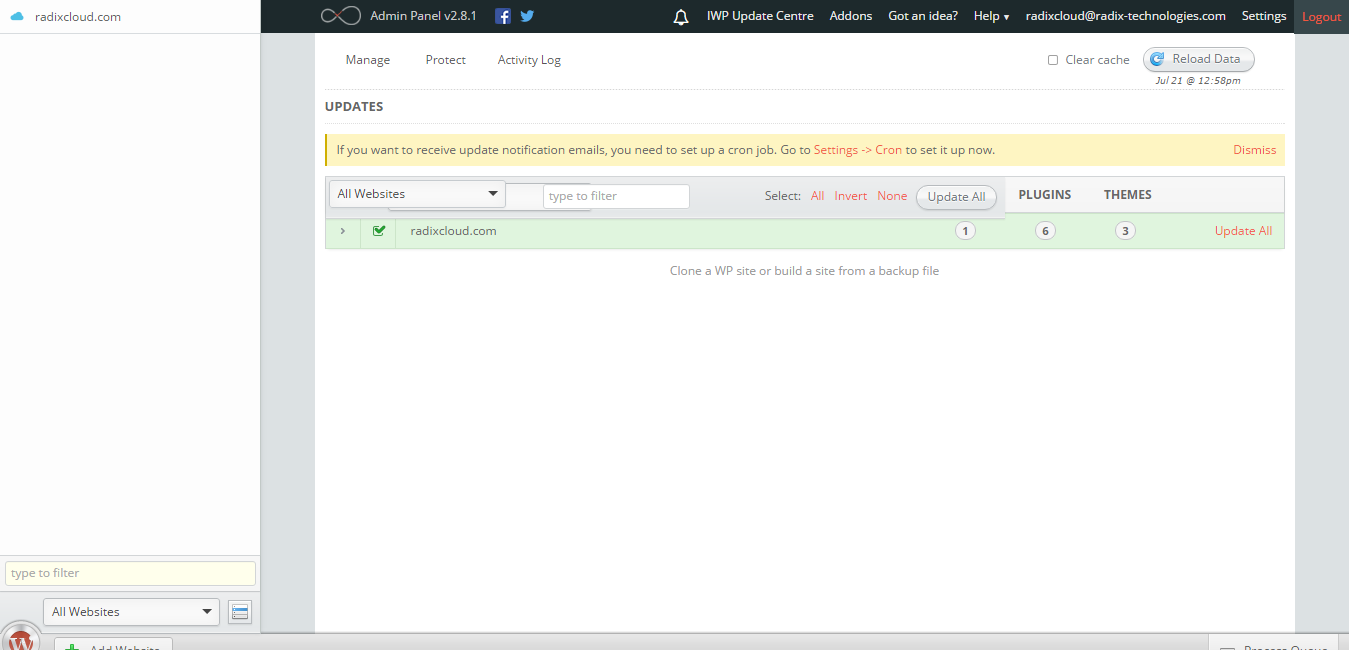
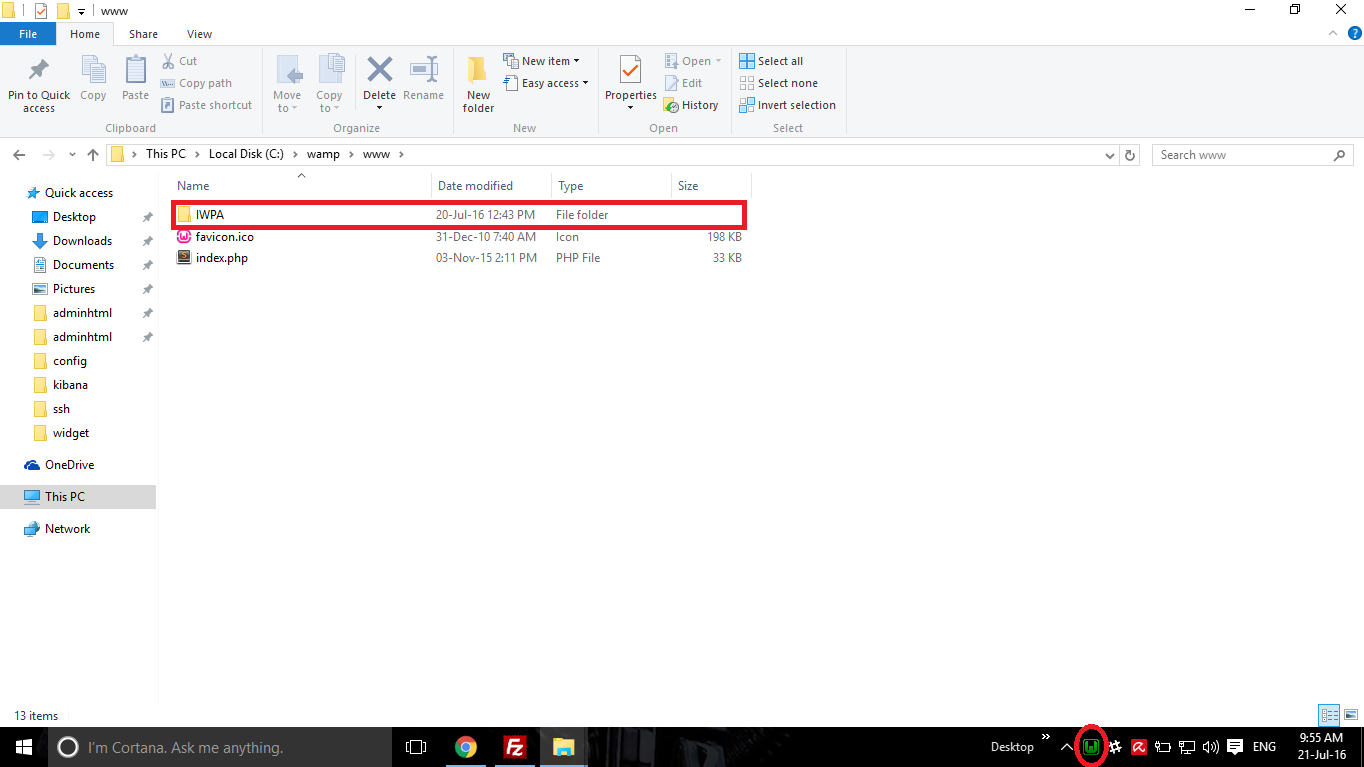
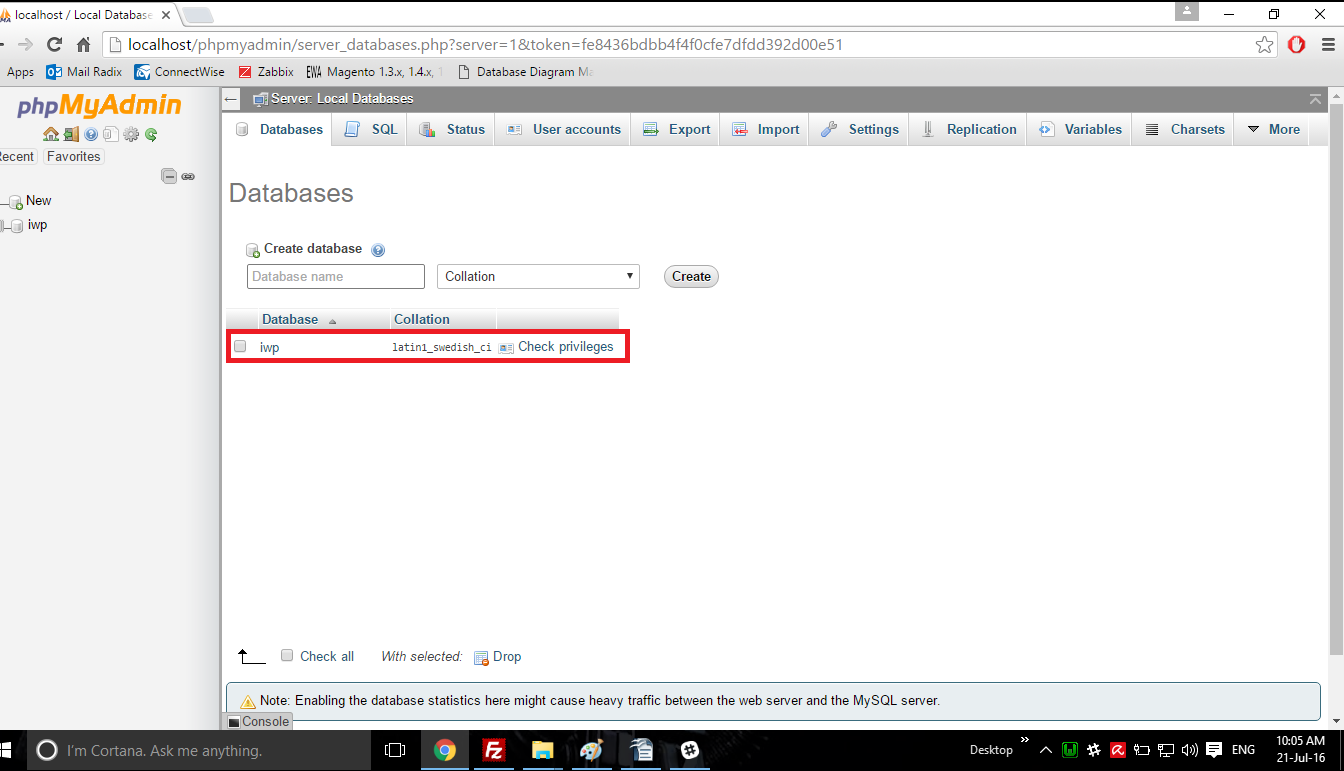
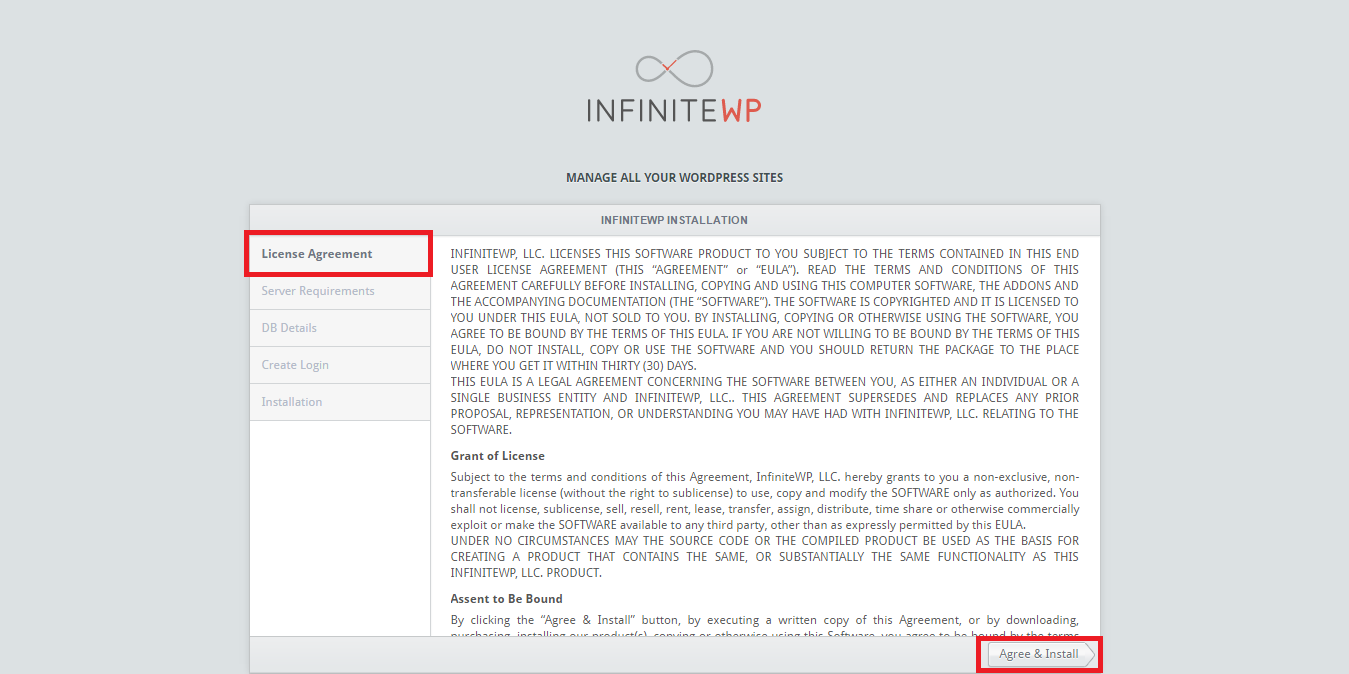
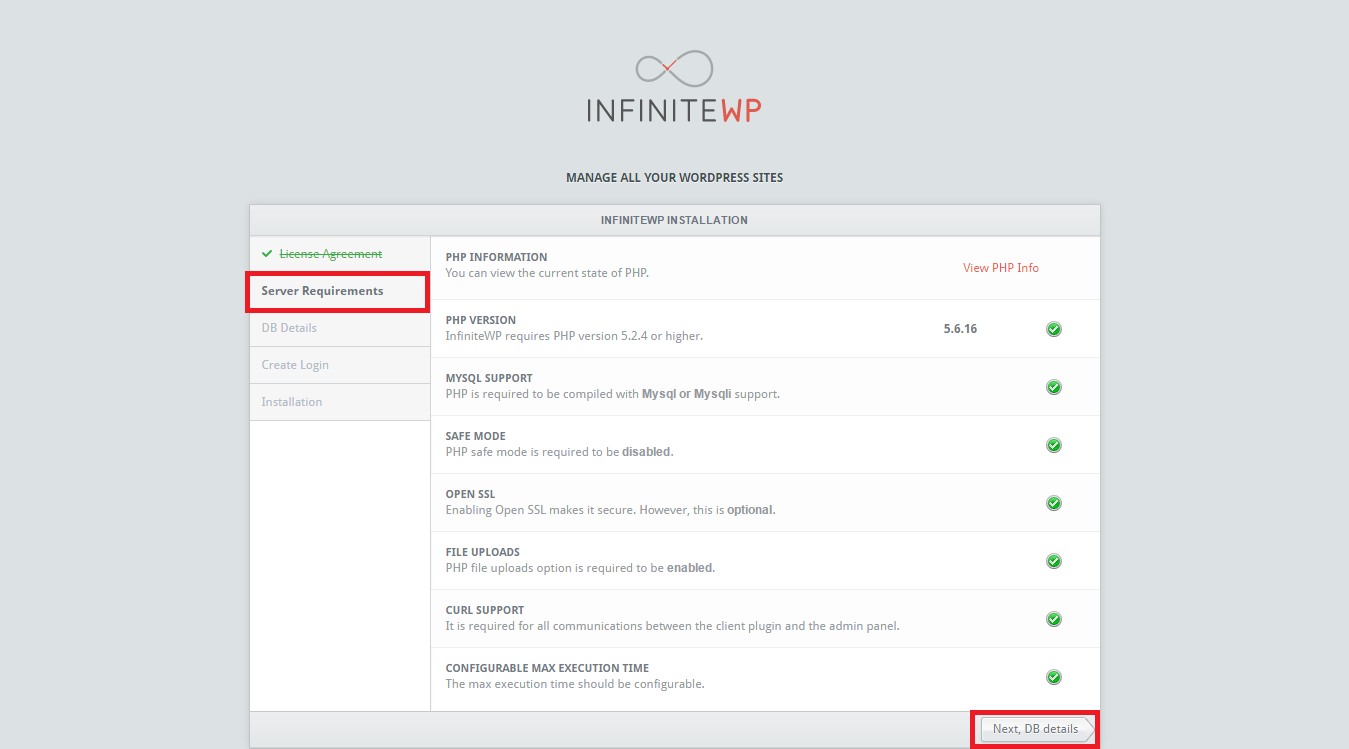
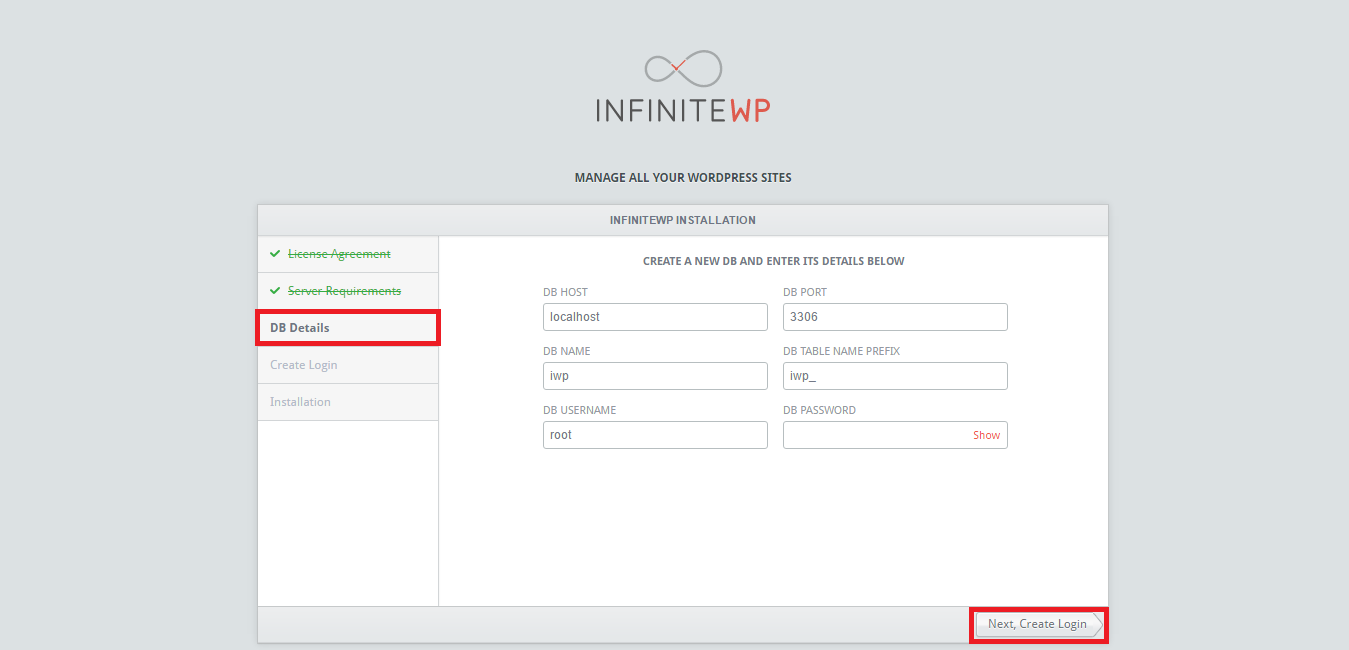
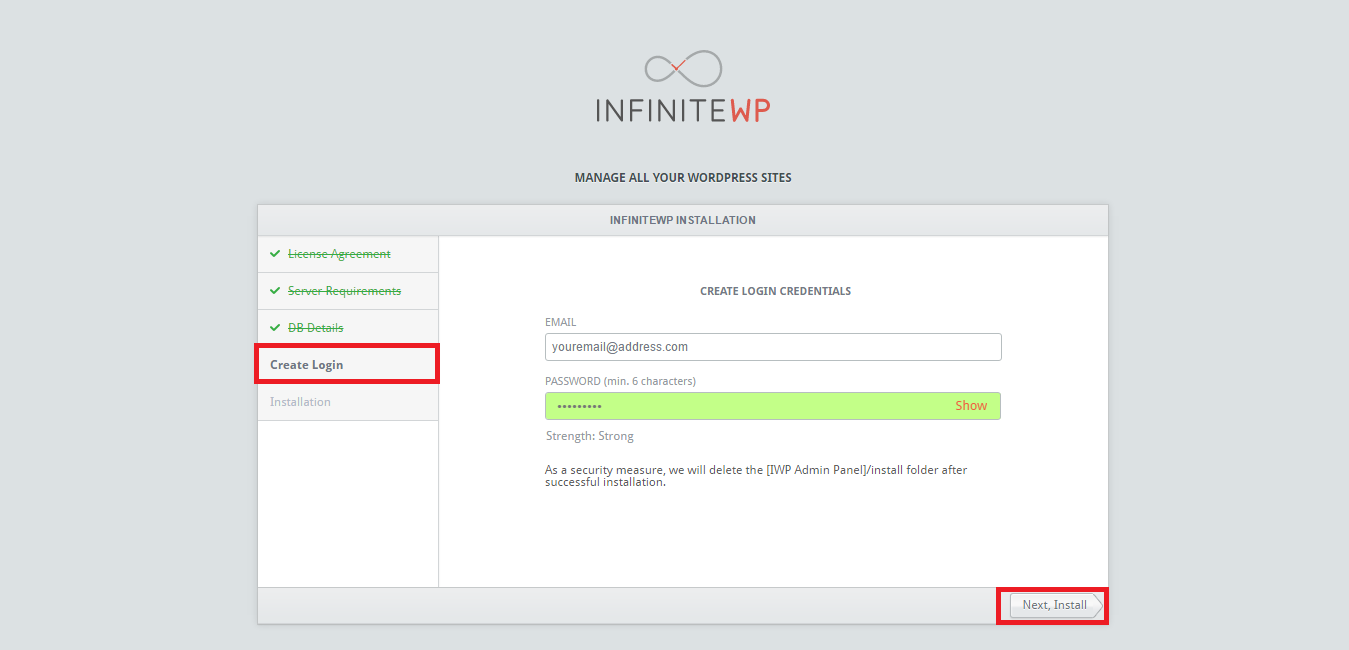
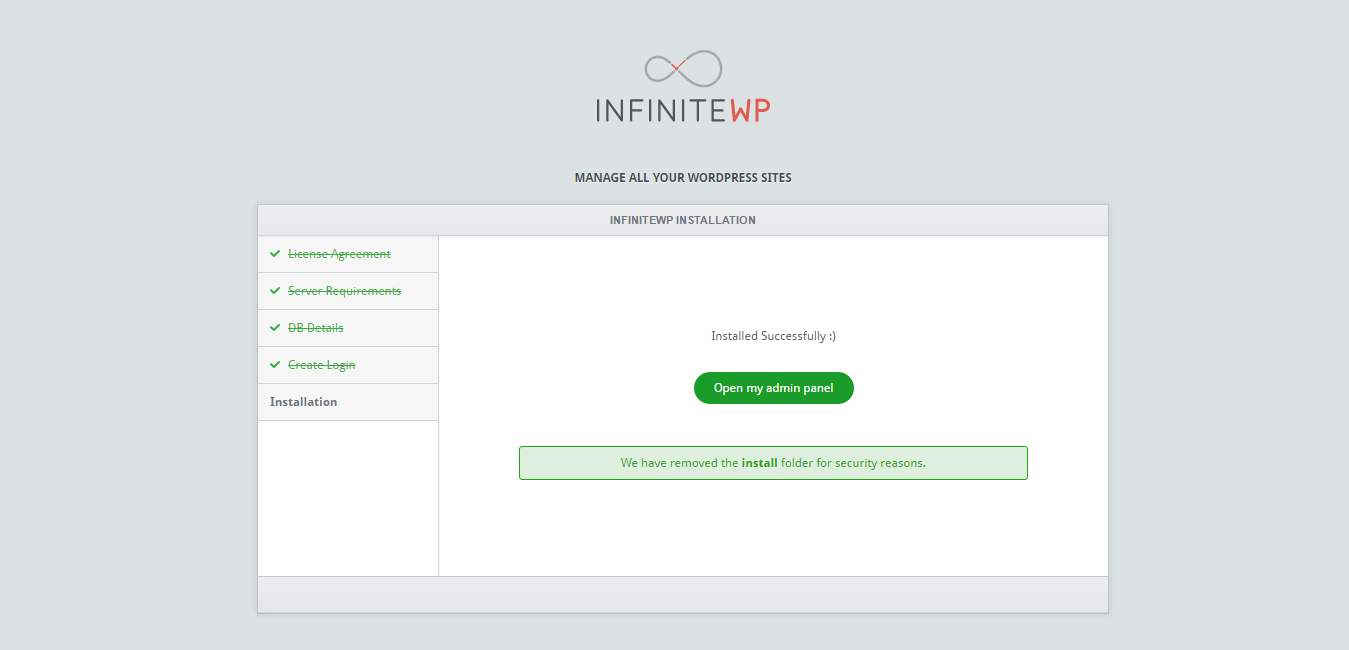
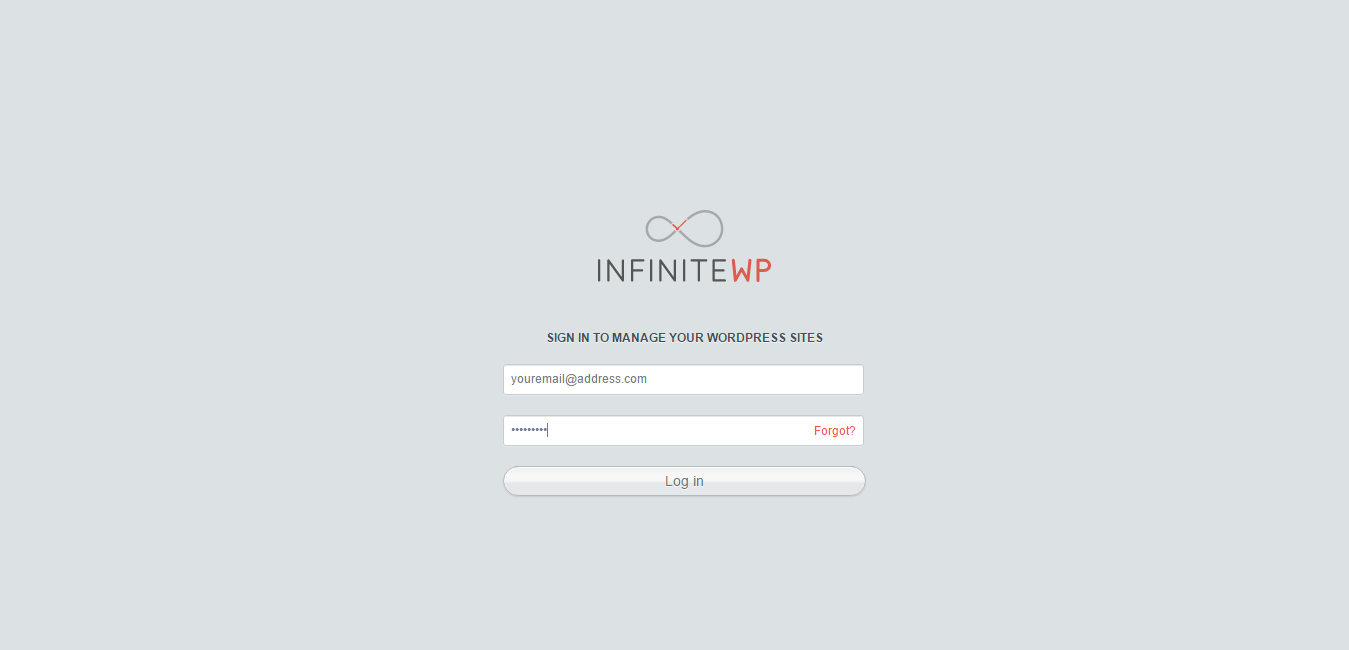
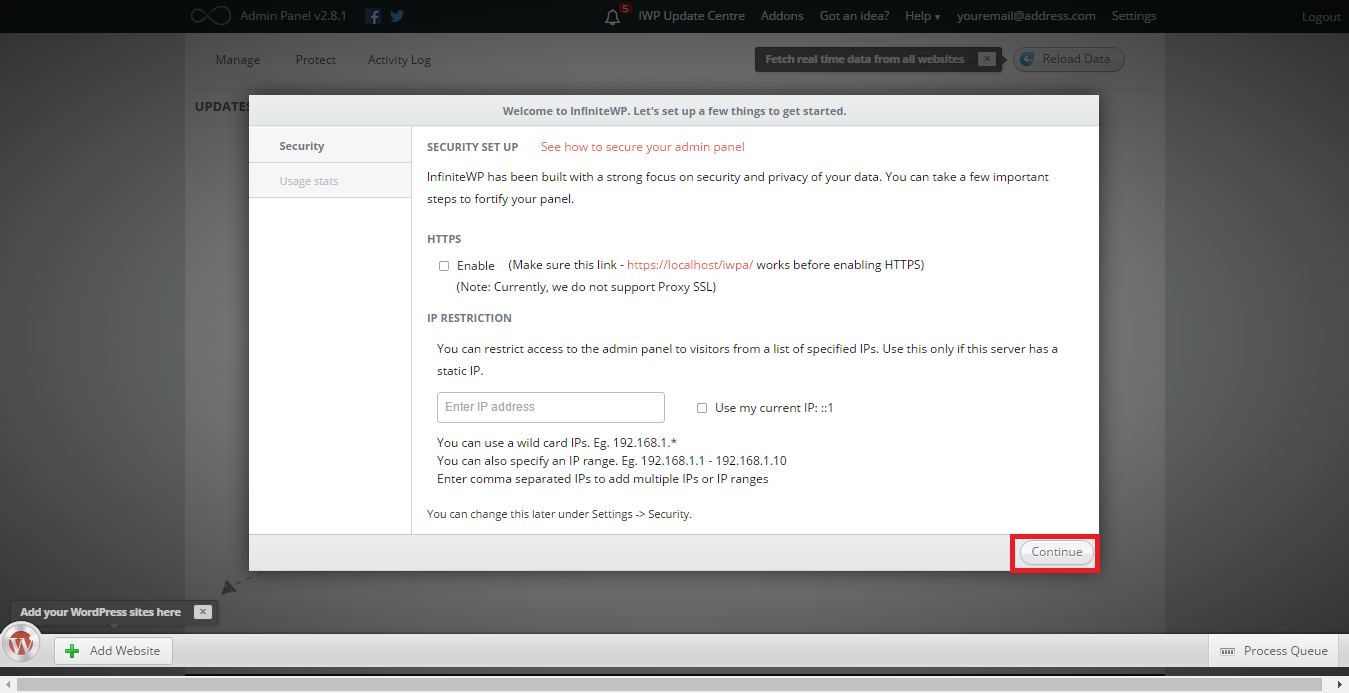
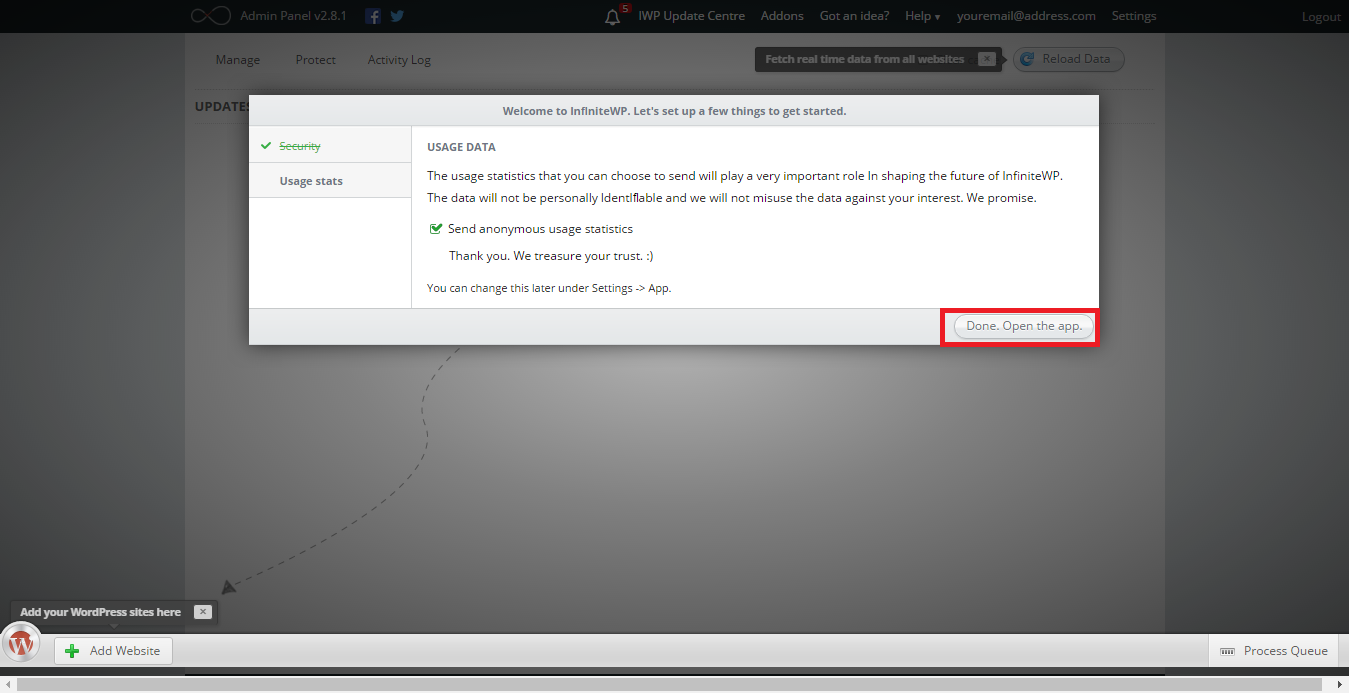
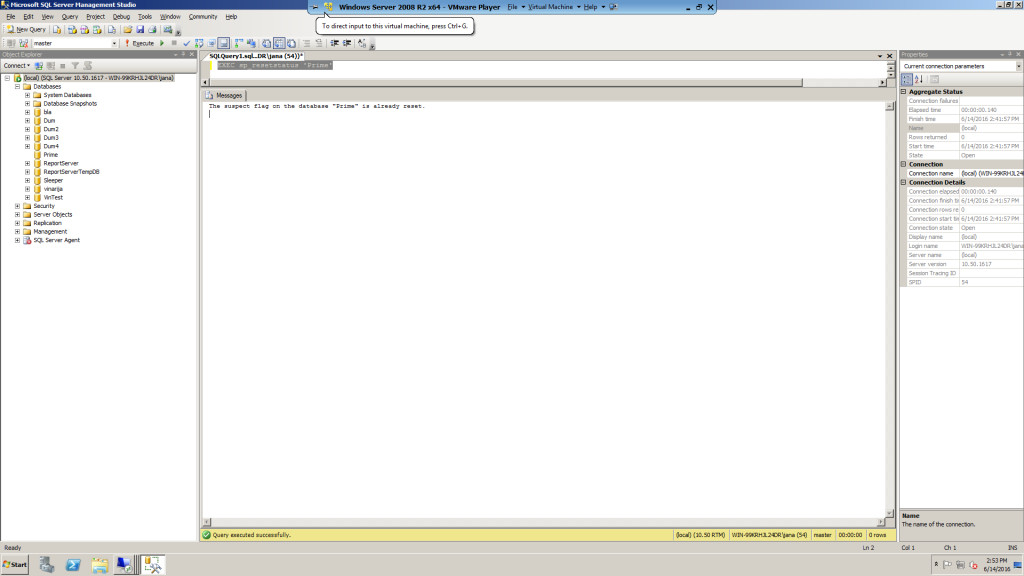
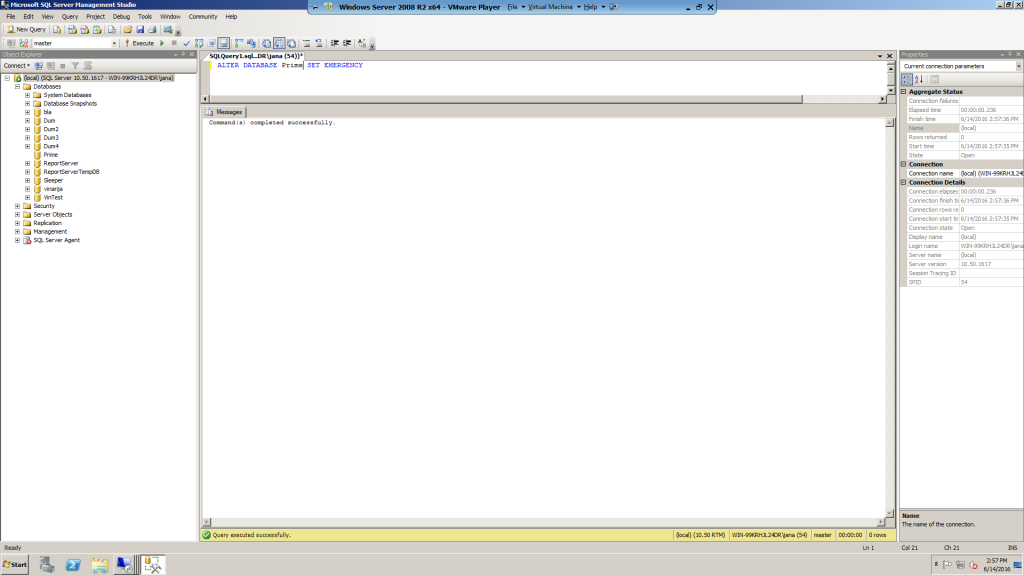
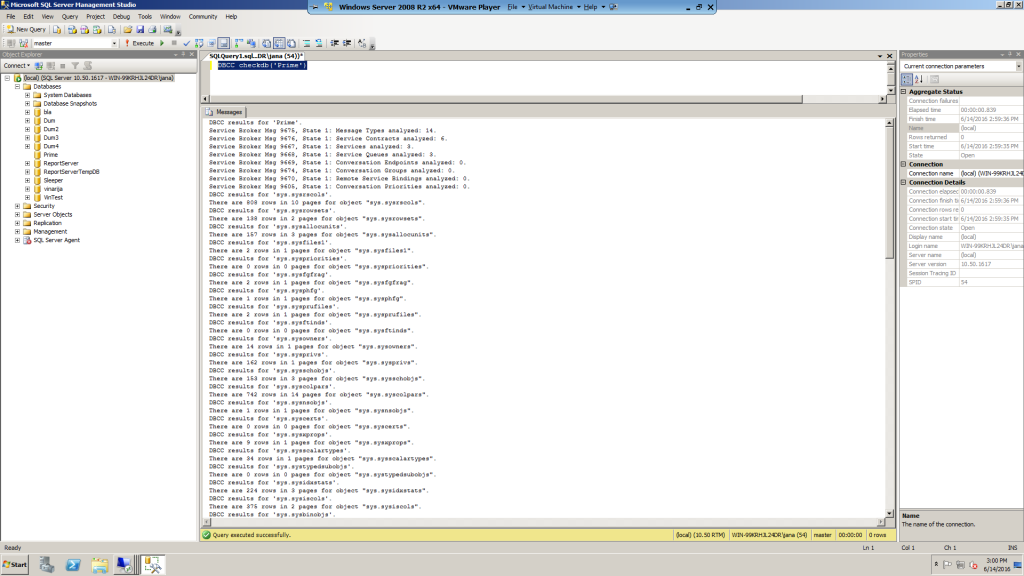
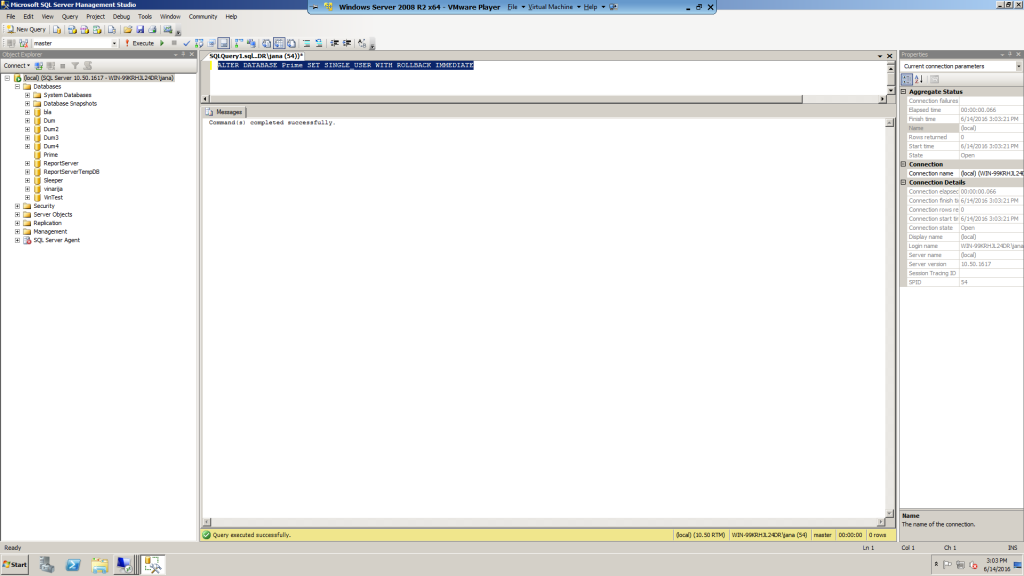
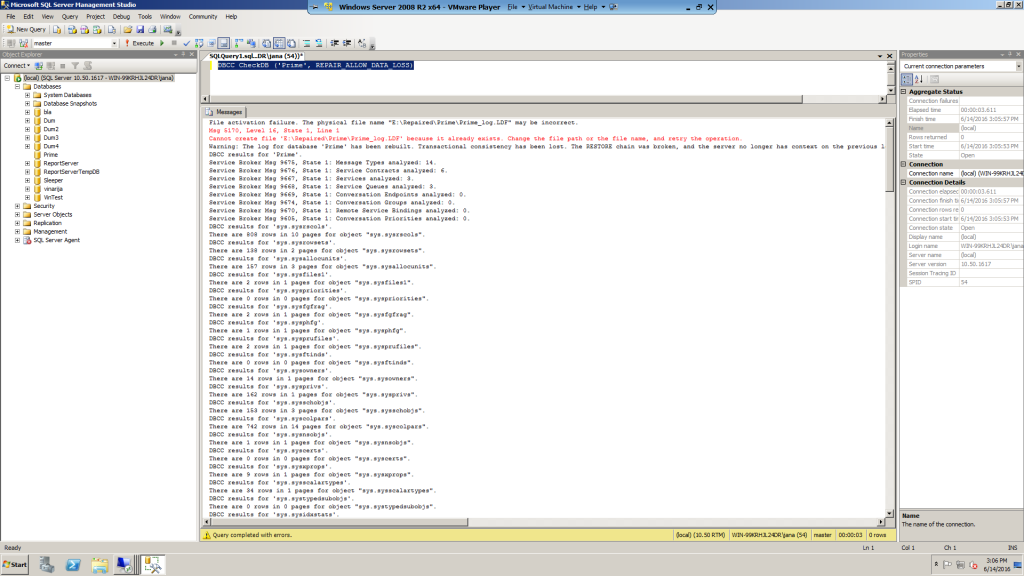
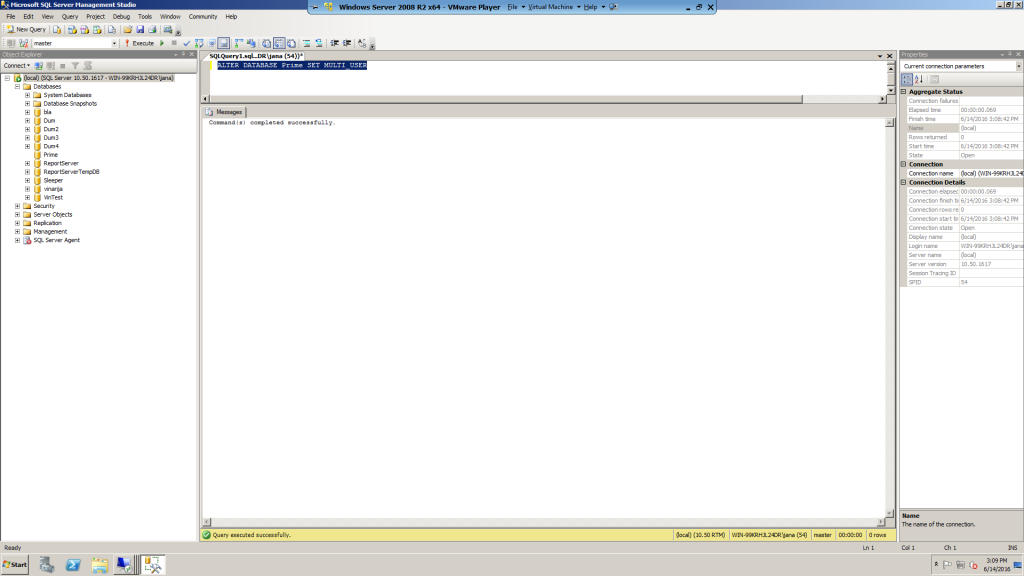
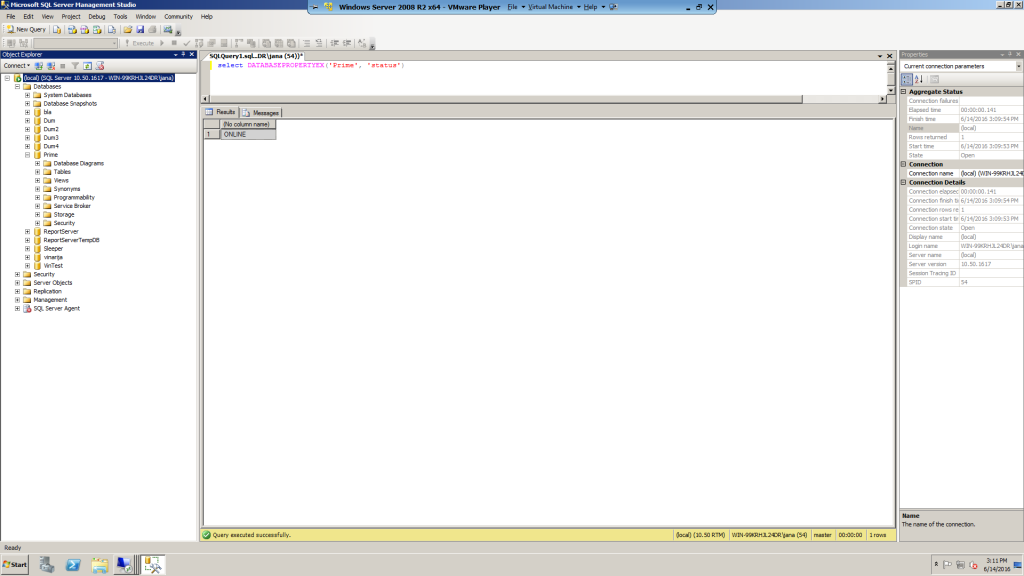
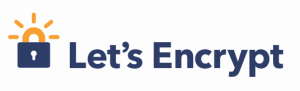



 Deutsch
Deutsch Français
Français Македонски
Македонски