This is the third part of the series with InfiniteWP Dashboard. If you you are not up to date and what we are talking about you might want to read the installation of InfiniteWP Dashboard and Adding Websites.
Let’s make the necessary updates, but first we want to backup the entire website. In the InfiniteWP dashboard go to Protect -> Backups. Click on the Create New Backup and a pop-up will appear. Here select the desired websites for the backup process and click Enter Details.
Next is the few other settings to make before the backup process begins. Enter the Backup Name, No. Of copies to keep, Create a Zip Without compression, do you want to save Files & Database or separate, some exclusions if needed, file size to exclude if too big for backup as well as optimization of the methods. Everything is pretty self-explanatory here. After you’ve made your settings click the Backup Now button. This is what we entered for our backup.
Wait for the process to frinish, this might take some time depending on your website content and database size. After that you can update all the WP core files to a newer version and the plugins as well. What we prefer to do is update the core files first and then update the themes and plugins. You can monitor the update process in the lower right corner, and it will inform you when the process is finished with a green tick. Refresh the page and admire your latest verion of WordPress and plugins.
And it’s that easy. You can now monitor multiple websites from one central place without losing time logining in to each individual WordPress website.
Dragan Markovski,
Lead Web Developer/Programmer @RadixCloud

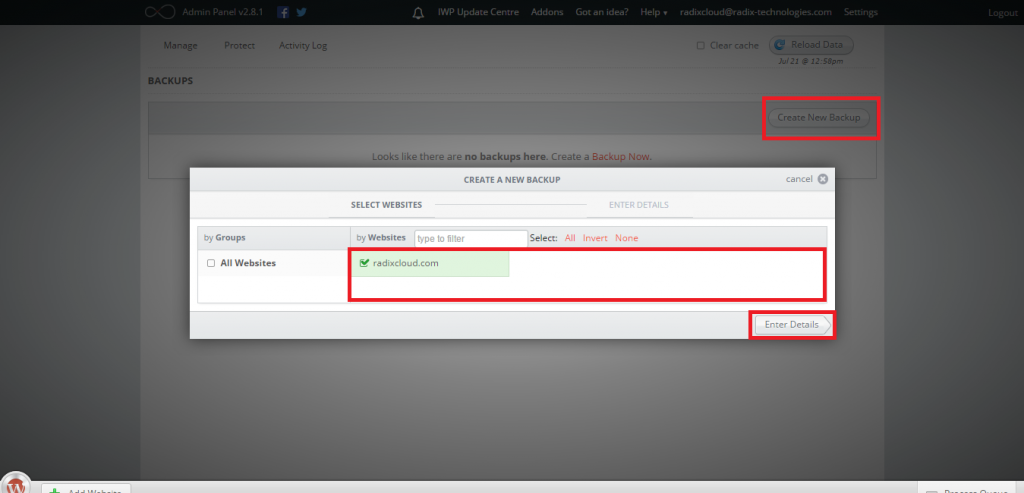
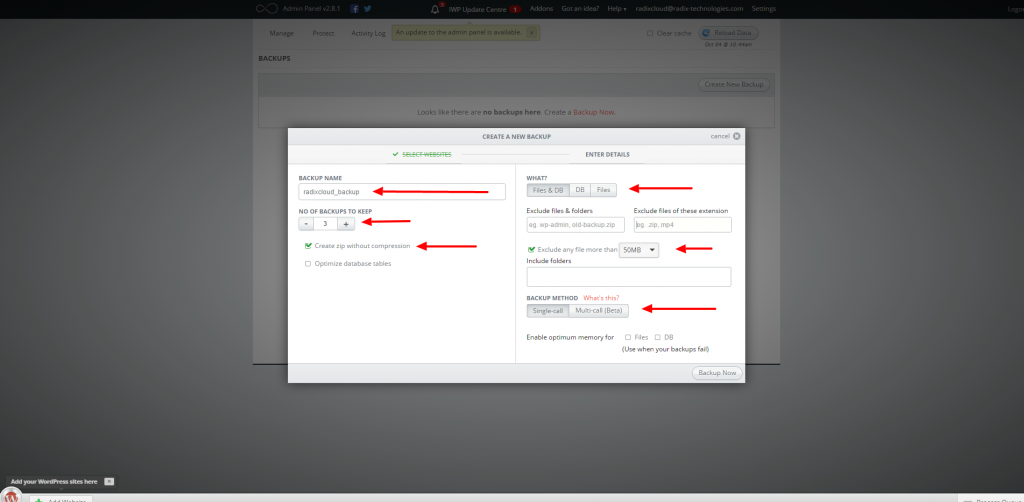




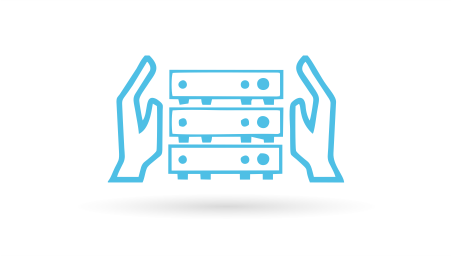







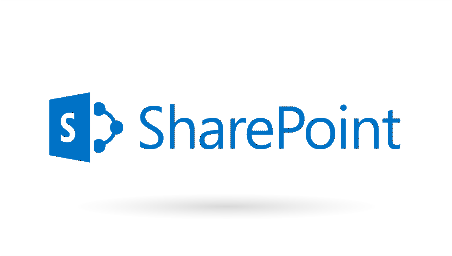
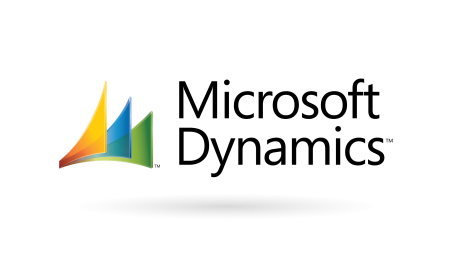







 Deutsch
Deutsch Français
Français Македонски
Македонски